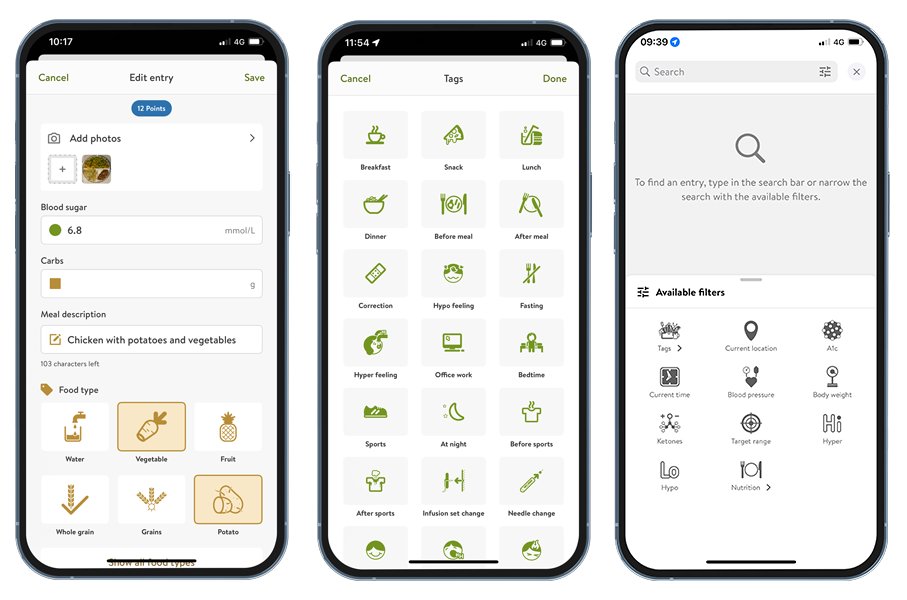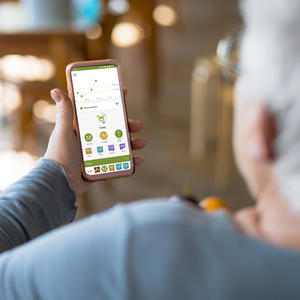Five ways your patients can track food in mySugr
Our mySugr® app* is full of handy features to help your patients track their food, learn from their data and identify patterns. Tools like the Photo Function and Notes allow users to add valuable details about what they’re eating. Plus, Tags and the Smart Search Function means they can easily find what they're looking for in just a few taps.