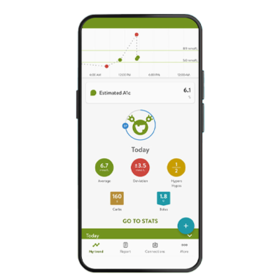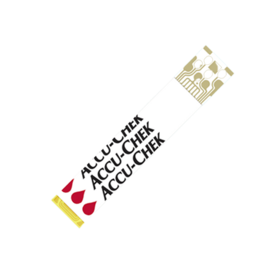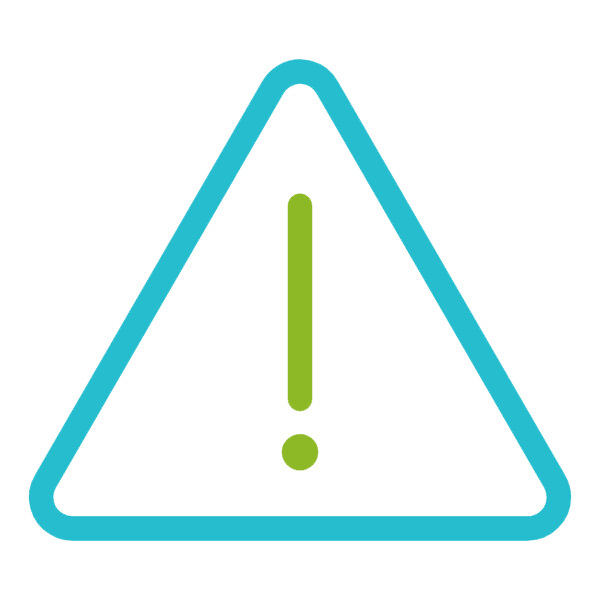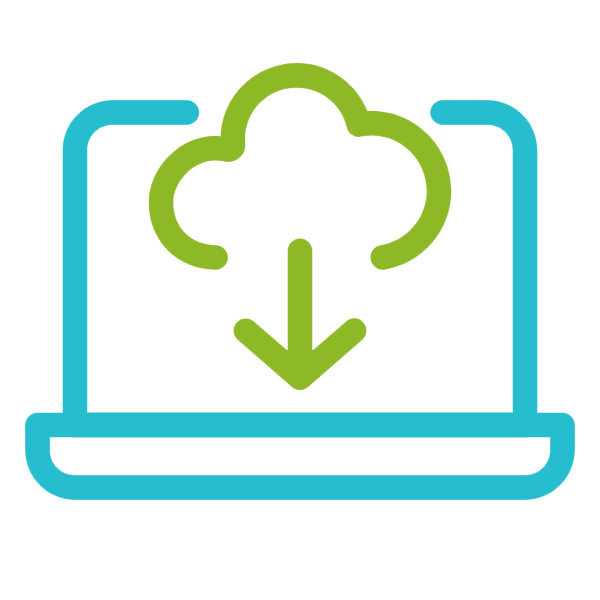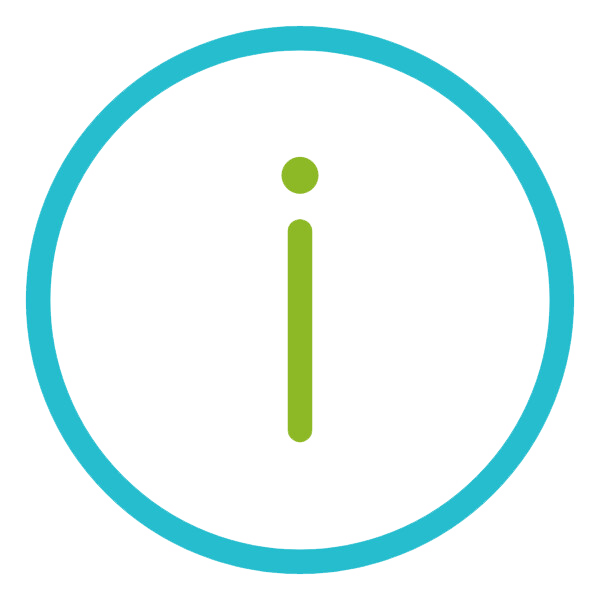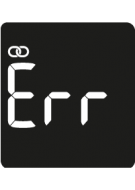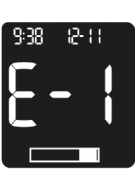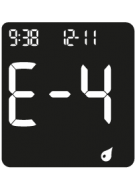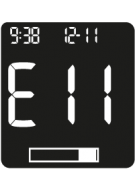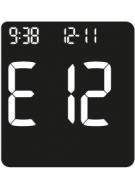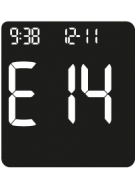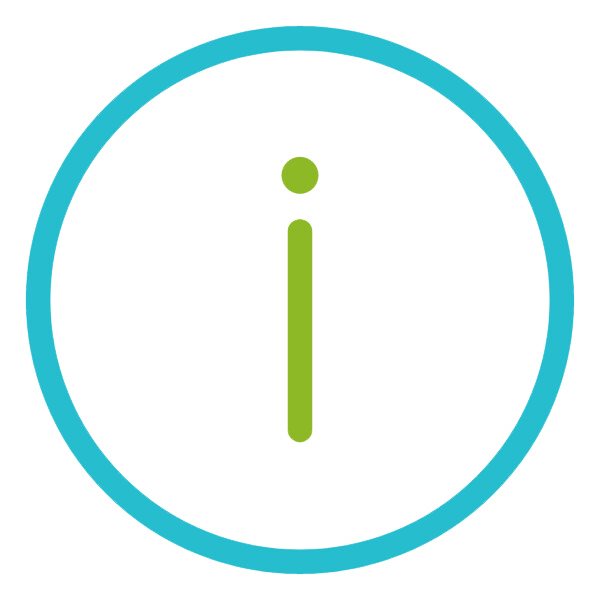Power
The meter can be turned on by pressing and releasing the Power/OK button or inserting a test strip. The meter can be turned off by pressing and holding the Power/OK button.
Other FAQ categories
Check other FAQ categories by clicking on the below category names below